
Starting the update
Depending on the software you are updating you may see this message, or you may need to follow the options below. You'll be able to tell from the prompt you receive.
Many of our products will check for updates when started
this guide will show you how to complete the update

Depending on the software you are updating you may see this message, or you may need to follow the options below. You'll be able to tell from the prompt you receive.
STEP 1
Once the installation starts you may see this warning page select "More info", proceed to Step 2
(this is on Windows 10).
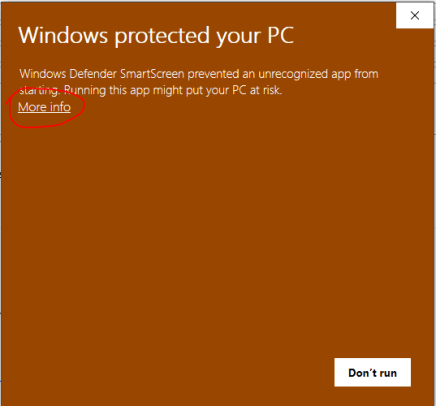
Step 2
Select the "Run anyway" button,
You’ll get a prompt after this about allowing Windows Installer Just click YES, then you should see the regular install.
proceed to Step 3
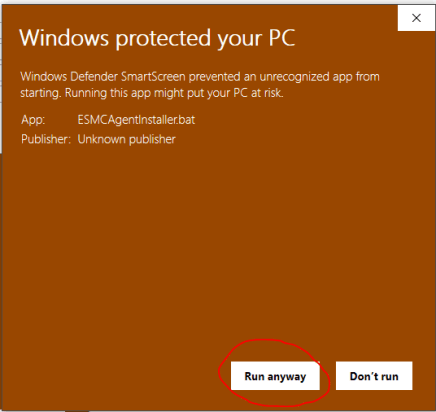
Step 3 - Finish
Your software will be updated and you should be ready to go.
